The manexService file is installed as a Windows service that runs background tasks, such as verifying system license information and monitoring and sending system messages. It is required for emailing reports from manexSQL.
Once the latest manexService file is provided to you from manex, you will need to unzip the .msi and .exe files from the zip file.
1. Run the .exe file.
2. Name your service and provide a description (see the example below). Be sure not to include any spaces in either the service name or description. Click "Next" to proceed to the next screen.
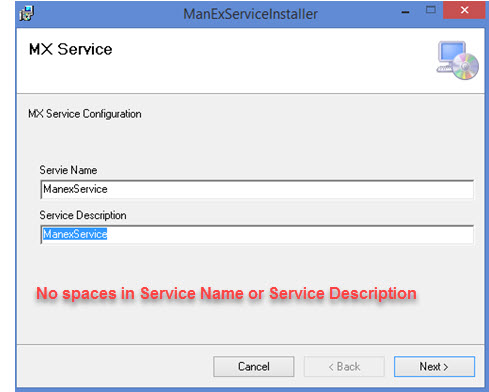
Fill in your data source, database name, username, and password. (This is your connection information to SQL Data.)
Data Source: the connection to your SQL server name (the name of the device you use to connect with the SQL server).
DataBase Name: the name that you assigned to the database within SQL Manager.
UserName and Password: the username and password that you use to access the database via SQL Manager.
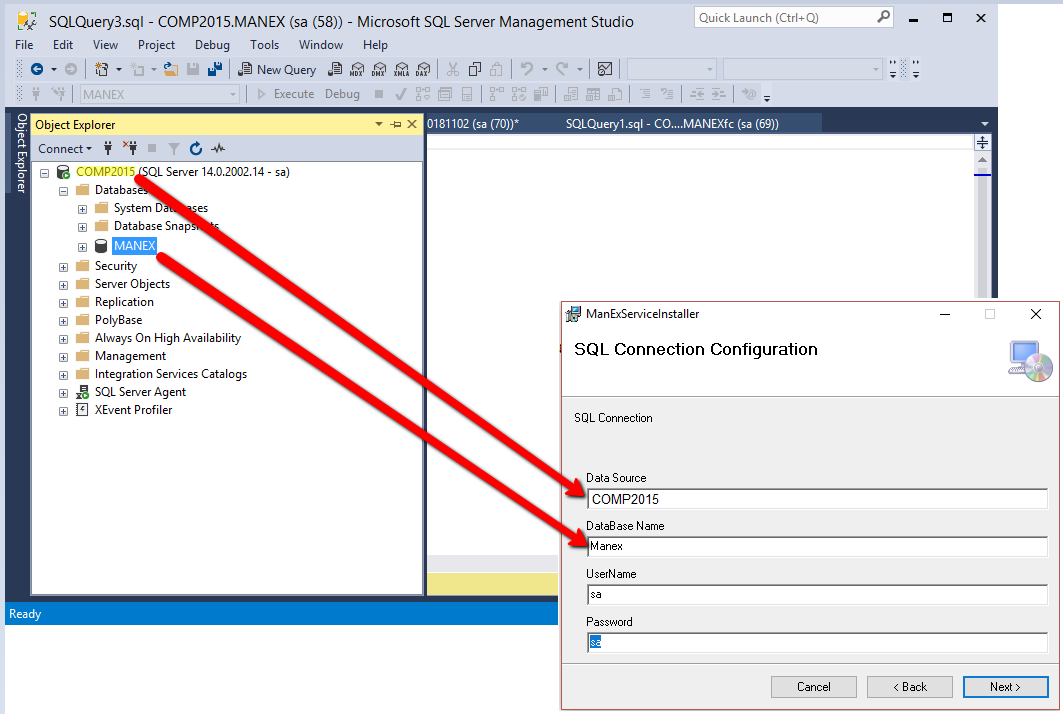
If you don't know this information but have previously installed manexSQL on your system, you can reference the Web.config file in your manexCloud directory. It should look similar to the below:

3. In the ManExServiceInstaller Setup, you should see the "welcome" screen. Review the information and click "Next."
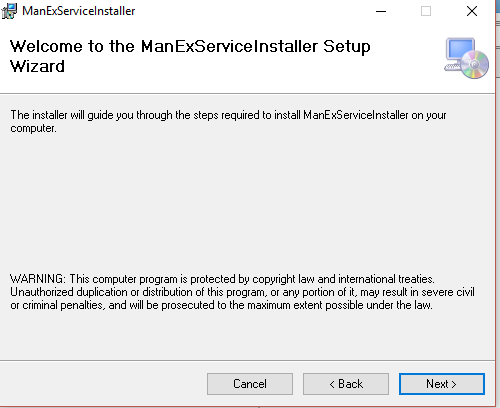
4. Select your installation folder and choose who will be able to access the installation. You can select "Everyone" (meaning everyone who uses this computer will have access) or "Just me" (meaning only you will have access). Click "Next" to proceed.
5. You should see a message informing you that ManExServiceInstaller is ready to install. Click "Next" to begin the installation.
6. Once the installation is complete, click "Close" to close the installer.
7. Next, you will need to check your connection string. Open your ManExService.exe.config file, located in Program Files or Program Files (x86)/ManEx/MxService.
Open the config file with Notepad or your default text editor. Check to make sure your connection string matches your SQL Server Connection information. If it doesn't, you can modify the highlighted connection string in the config file to match your SQL server connection info.
Note that you may need to open the file as an admin user in order to have permission to save the file in the same directory.
Save and close the file.

8. Open Windows Services (accessible by searching for "services" in your Windows search bar) and locate ManExService in the list. Right click ManExService and select "Start." (Note: Make sure it is set to automatically start but with "delayed start," as the SQL service needs to be started before ManExService itself can start.)
ManExService should now show a status of "Started."
You can also verify that the service has started using Event Viewer (accessible by searching for "Event Viewer" in the Windows search bar). ManExSvcLog should show the text, "MxService is alive."
