1. Log into manexCloud, then locate the Setup section, and select "User Defined Fields:

2. Once you have selected User Defined Fields, the below screen will appear:

3. Select a section to open, located on the left-hand side of the screen. The example below opens the BOM Details section displaying the UDF.
Note: the screen will display different content depending on what section is selected.

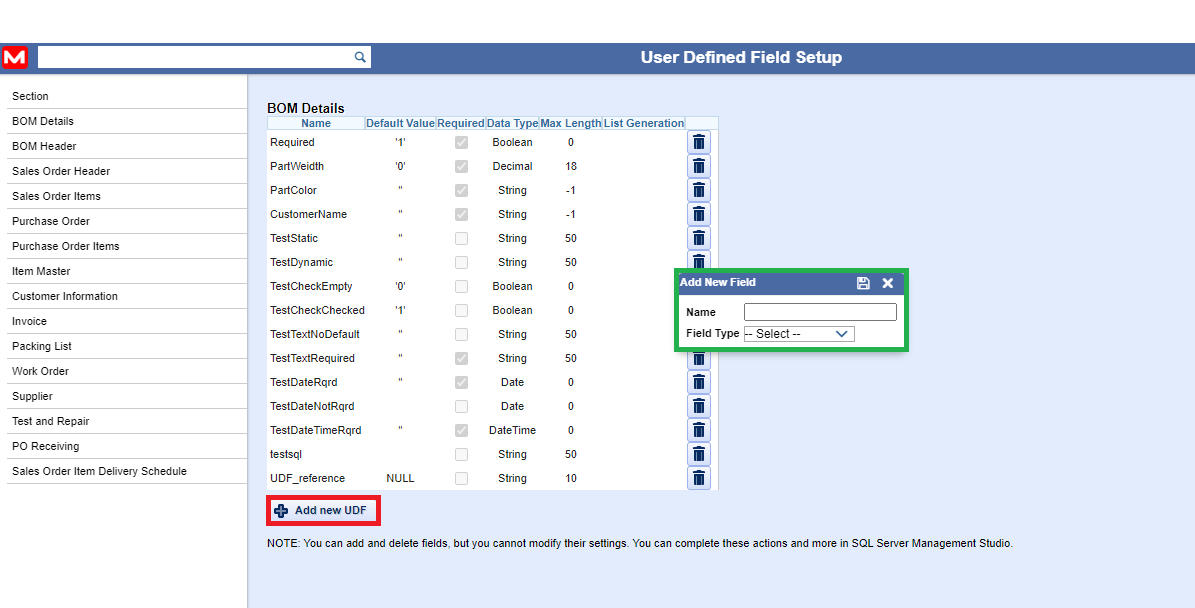
5. Enter a name and select the field type from the drop-down list. Once the field type is selected, you will be able to add the following: default value, check the Required box, and add max length (if applicable).


- inventory PN
- purchase order
- customer
- packing list
- invoice
- sales order
- bill of material

8. The UDF for that section will then be displayed, and you can make changes (if applicable), save & exit, or cancel.

