| Enter into SQLSYSSETTING.EXE within the manexSQL root directory. Enter password when prompted. | |
| Select General Setup > Admin/Production Calendar from the menu. |  |
The following screen will be displayed:

Working Days Selection Grid
To modify this screen, click on the Edit button and supply the password. This screen determines which weekdays will be considered as available for resources for administrative and/or production. Moreover, check the box by the day you want to be considered as available for resources, or leave it unchecked if the day should not be considered or will not be available.

COMPANY HOLIDAYS
You may add, edit, or delete holidays by using the appropriate action buttons. To add a holiday click on the ADD action button and supply the password. The screen will now be enabled to modify the holiday Information fields.
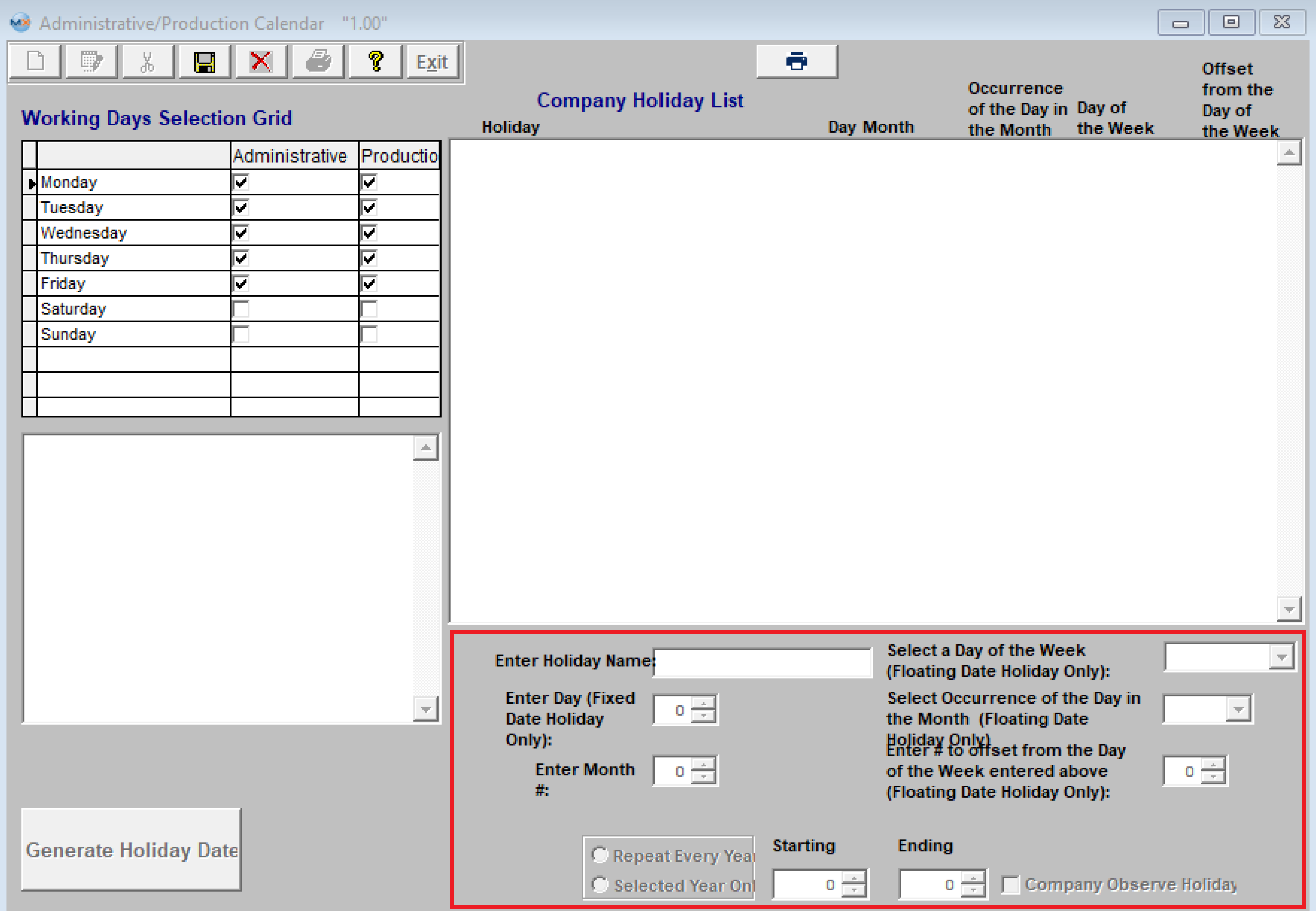
Enter the holiday's Name. If the holiday is the same date every year (i.e., it is a fixed date holiday) and on the same day of the year, then enter in the day and month of the holiday. Select either "Repeat Every Year" or "Selected Year Only."
Next, select the starting year and ending year. Then, check if the company is to observe the holiday being entered. Lastly, depress either the "Save changes"" or "Abandon Changes" action button.
If changes have been saved, the "Generate Holiday Dates" button will become available. Depress the "Generate Holiday Dates" button and the holiday dates will be created as demonstrated below:
If changes have been saved, the "Generate Holiday Dates" button will become available. Depress the "Generate Holiday Dates" button and the holiday dates will be created as demonstrated below:
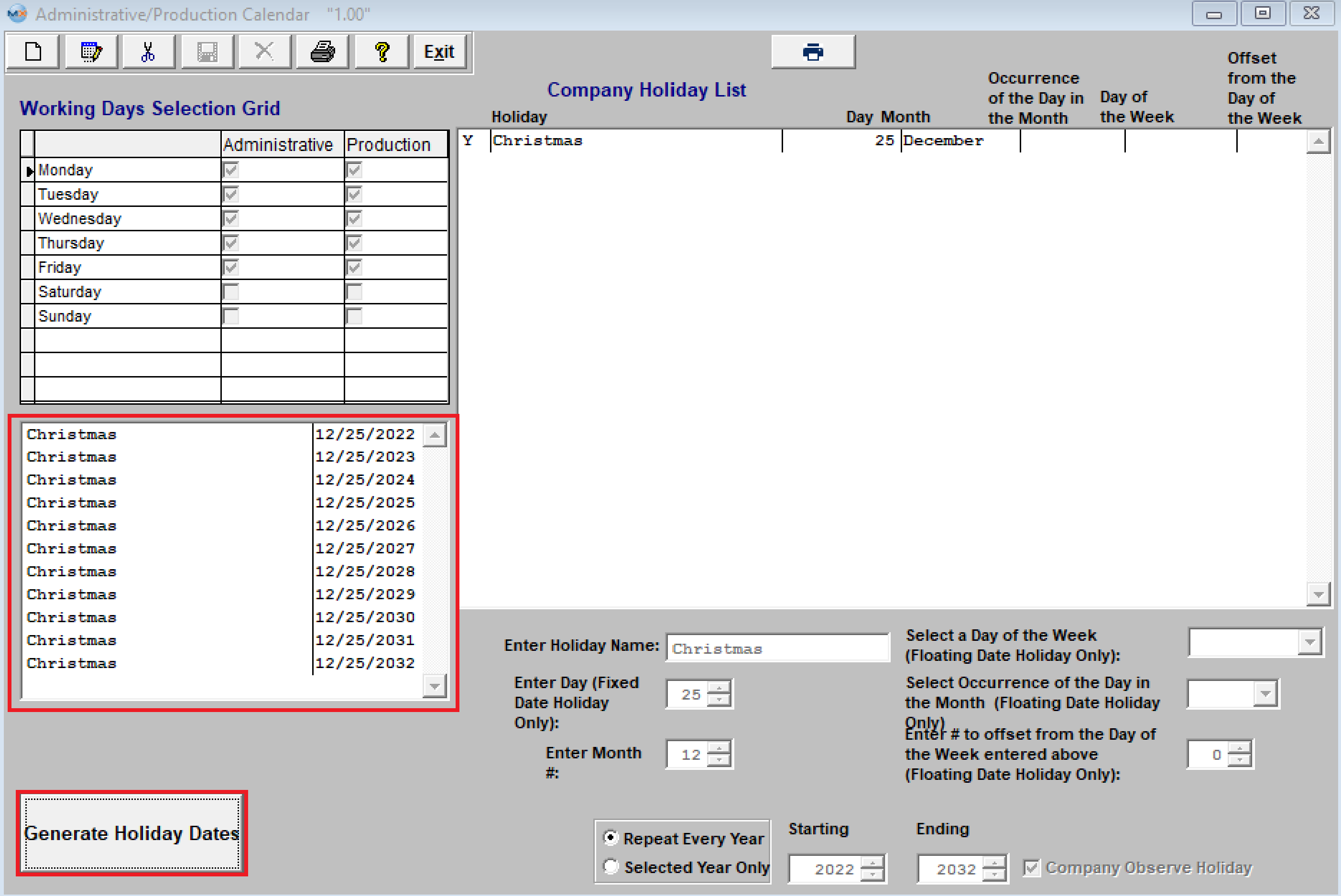
If the holiday occurs on the same day of the year, and the date fluctuates, then the user would select a day of the week from the pull down. Select the occurrence of the day in the month (such as first, second, third, fourth, or last), and enter the month the holiday is in.
Select either "Repeat Every Year" or "Selected Year Only." Next, select the starting year and ending year. Next, check if your company is to observe the holiday being entered. Lastly, depress the "Save" changes or "Abandon Changes" action button.
If changes have been saved, the "Generate Holiday Dates" button will become available. Depress the "Generate Holiday Dates" and holiday dates will be created as displayed below:
Select either "Repeat Every Year" or "Selected Year Only." Next, select the starting year and ending year. Next, check if your company is to observe the holiday being entered. Lastly, depress the "Save" changes or "Abandon Changes" action button.
If changes have been saved, the "Generate Holiday Dates" button will become available. Depress the "Generate Holiday Dates" and holiday dates will be created as displayed below:

Edit Holiday Information
Highlight the holiday you want to edit, then depress the Edit button, and the holiday information will become able to edit.

To Delete a Holiday
Highlight the holiday you want to remove or delete (for example, The Fourth of July).

Depress the "Delete" action button:

The following message will be displayed:
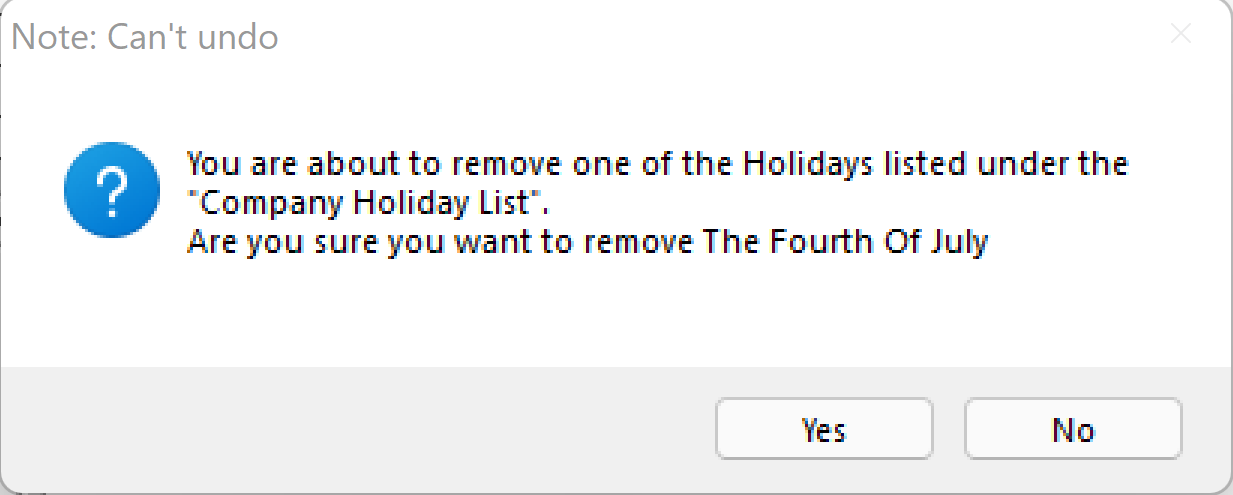
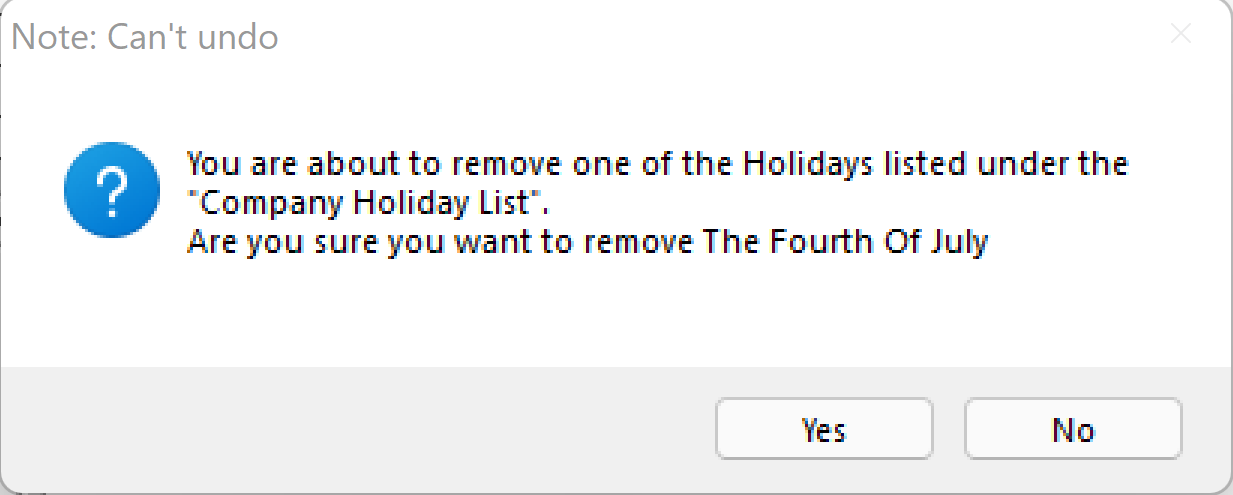
Depress "Yes" to continue, and you'll see that the holiday has been removed from the company holiday list screen, located on the right side of the screen, but has not been removed from the available holiday dates screen to the left.
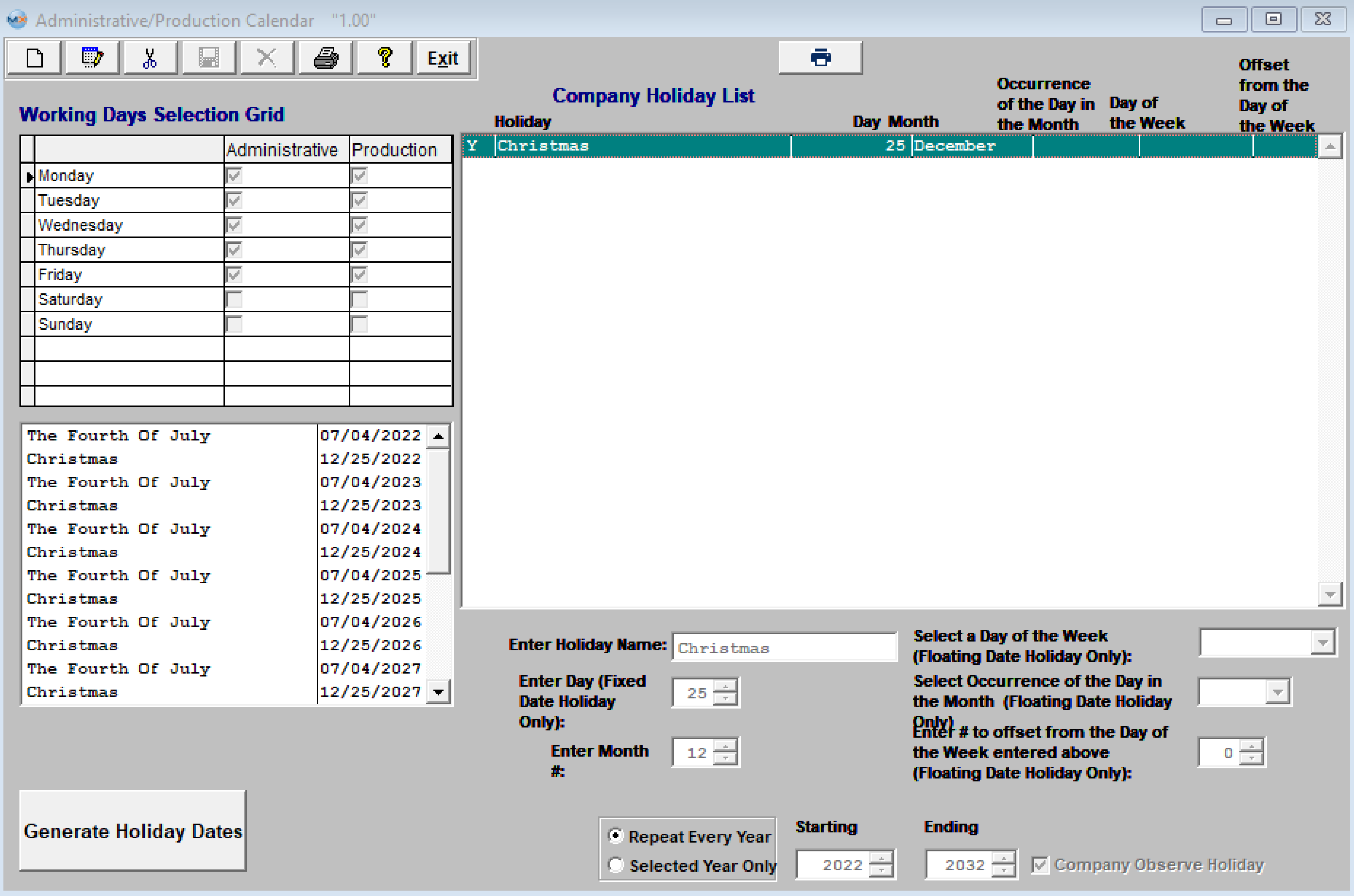
You must depress the "Generate Holiday Dates" to refresh the holiday dates screen. Once this button has been depressed. the (July 4th) dates will be removed from this screen.

Where Used: all activities that consider available work days.
