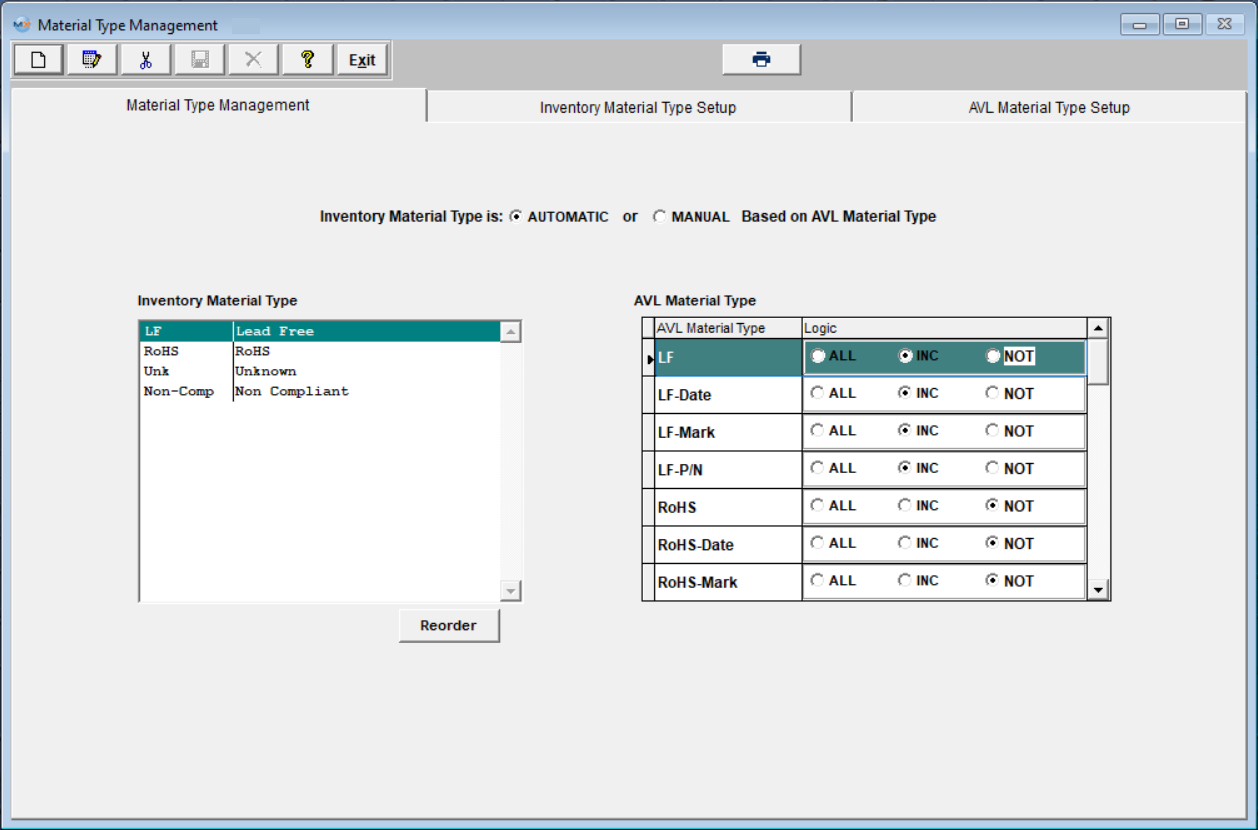Fields and Definitions: Material Type Management
Print
Modified on: Fri, 1 Jul, 2022 at 10:47 AM
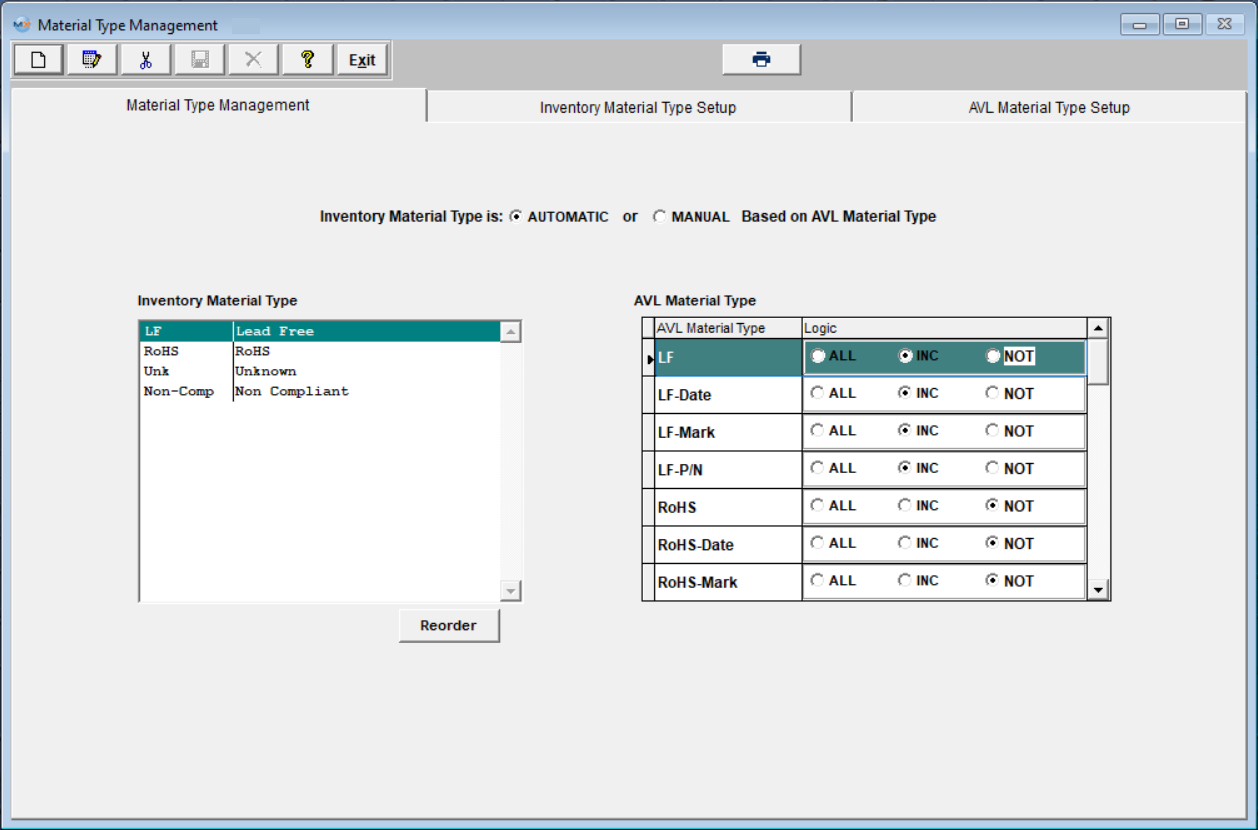

This screen allows users to decide if they would like the inventory part material type to be controlled automatically or manually. If the user chooses MANUAL, each time an AVL is added, edited, or deleted, the user will receive a popup reminder saying, "The Inventory level Material Type is set to manual. Be sure to verify how changes affect the Inventory Material Type."
If the user chooses AUTOMATIC, each time an AVL is added, edited, or deleted, a popup will be displayed (if the AVL material type is different than the inventory type) that says, "AVL Material Type is different than Inventory Material Type and may affect the Inventory Material Type," with an option to proceed or cancel. If the user chooses to proceed, the system will recalculate the material type upon saving.
Inventory Material Type | Material type at the Inventory level. |
AVL Material Type | Material type at the AVL level. |
Logic | There are two grids in the Material Type Management screen.
The left side displays the different Inventory material types that the user has established in the Inventory Material Type setup screen.
When one of these material types (MT) is selected, the grid on the right side of the page displays all available AVL material types that the user has established in the AVL Material Type Setup screen.
For each Inventory MT, the user can select the AVL MT and how they affect the Inventory MT. The choices to affect the Inventory MT selected are ALL, INC, and NOT. If ALL is selected, every one of the AVLs available for that Inventory part must have the same MT. (There can only be one "ALL" selected).
If INC is selected, if any of the AVLs with that designation are included, the Inventory MT will be assigned accordingly.
If any of the AVLs for an Inventory part contain a designation in the NOT category, the inventory designation will become "UNK".
|
 | Clicking the Reorder button will allow the user to sort the Inventory material type in order of priority in which the logic is checked. |
Did you find it helpful?
Yes
No
Send feedback Sorry we couldn't be helpful. Help us improve this article with your feedback.